
There are multiple ways you can bulk move within the Projects > Fee/Budget Plan section. The bulk move tool works within the following plans:
- Labour Plan
- Expense Plan
- Sub-Consultants Plan
- Billing Plan
Below we will go through the different ways you can use the bulk move tool within these plans.
Default Mode
- The default mode is where you move 100% of the selected amounts and will replace the existing figures. For example, take the following settings:

- Before the move:

- After the move:

- May has been overwritten with 1,000 from April, June has been overwritten with 2,000 from May.
Merge Mode
- In this new mode, monthly figures are merged together. For example:

- Before the move:

- After the move:

- June now includes the original 3,000 plus 2,000 from May. May now includes the 1,000 from April (but not of course the 2,000 which has been moved from May to June). May is an example of a month where there is amount moving out, and an amount moving in. It is always the net amount which is shown, as in this example.
Replace Mode with a % move
- Sometimes, you want to move part of the budget. Let’s take the same example as
above:

- Before the move:

- After the move:

- June has been replaced with 50% of May (1,000). May has been replaced with 50% of April (500). 50% of April remains (500).
Merge mode with a % move
- The final example is merging a percentage of the figures. This could be useful if you wanted to defer a percentage of billing:
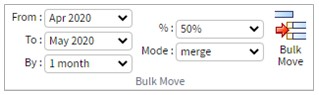
- Before the move:

- After the move:

- June has been merged with 50% of May (1,000 + the existing 3,000). May has been merged with 50% of April (500 + the net remaining amount for May of 1,000). For May, remember that of the original 2,000, 1,000 was moved to June. April now shows the remaining 50% (500).
