
Introduction
Rapport3 handles cross-charging in three ways. This will allow for informal working arrangements, all the way up to the formal division of fee among a group of projects. Rapport defines these three ways of working as:
- Friends
- Colleague
- Family
Friends
Staff from other parts of the business working on the internal team of a project. All activity takes place on a single project, with staff on the internal team submitting timesheets. Staff working out of their branch/division etc can be identified through reporting.
When to use this approach:
- Smaller, often informal arrangements involving staff labour only
- No splitting of the fee is required

Colleague
Projects in separate accounts companies inter-charge each other directly. NB Reports should not be run across accounts companies, as this will double count the fee.
When to use this approach:
- Projects are in separate accounts companies
- Each project bills a client directly (one external, one internal)
- Each project needs to maintain a separate profit / loss

Family
Parent / Child projects where billing is raised from the parent project (within the same accounts company). Fee is split across the parent & child projects. All billing takes place from the parent, but billing line items go against the individual project. Profit and loss can be reported for each project, or the group.
When to use this approach:
- Projects are in the same accounts company
- Fee needs to be split between a parent project and its children
- Billing needs to be sent to the end client from the parent project
- Each project need to show an individual profit / loss as well as a rolled up p/l.

Enabling Billing Family Cross Charging
Billing Families enable a parent and child billing relationship, where a parent manages the billing on behalf of a set of child projects. There is a global setting in the control panel to enable/disable the setting (Initial Setup > Financials).
- This can only be enabled by the Rapport super user, so please contact support to enable it:

- There is also special project permission to allow selected users to manage the parent/child billing relationship between projects:

Manage Billing Families
If you have the appropriate special permissions, you will see a new icon on the Project Dashboard, Detail and Invoicing tabs:

This allows you to set the parent or child for billing purposes:

*PLEASE NOTE: there are a few restrictions:
- Projects must be in the same accounts company
- Projects must be in the same currency
- You can only select a child project if it is not already in a billing family
- There are only two levels: parents and children. ie a parent project cannot also have a parent, and a child cannot also have children.
- You can’t remove a child project once it has invoices raised against it
These conditions aside, this is a flexible system. Projects may have been created as related projects (A0001/A, A0001/B etc). However, any valid projects can be added to a billing family.
Parent Billing Projects
Invoicing is managed by the billing parent. Invoices cannot be created on a child project.
For parent projects, the Invoicing tab displays invoice amounts for the parent and children:

Project reports and the Fee / Budget plan continue to show only the invoiced amounts for the individual project, to allow each project in the billing family to report its own profit and loss.
Creating an Invoice
When you create an invoice, the header will be tagged against the parent project. Line items can then be added against the parent or the children:

When the invoice is sent, transactions will be created for each individual line item against the relevant project.
Invoice Assignment
When assigning items to an invoice, you have the option of showing items from all projects in the billing family, or items from a selected project:
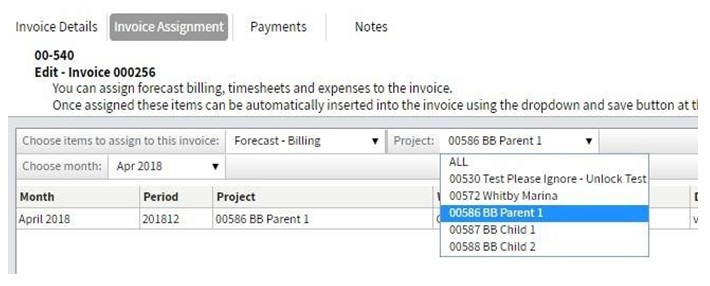
Items are inserted into the invoice by project, then by the selected grouping.
Child Projects
Child projects cannot raise invoices, and the project invoicing page and graphs show amounts from the child project only.
Invoices are still visible from the child project, and can be opened. When an individual invoice is opened, it is possible to view the line items from all projects, but the invoice is read only and invoice assignment is disabled.
Financials Tab
Transaction Approval
Sales Invoice approval in the Financials > Transaction Approval page is largely unchanged. The parent project is displayed, and amounts for an invoice include the total for all project line items. Child projects do not appear separately in transaction approval. Parent billing projects are indicated in the parentheses after the project name.
Sales Invoice
The Sales Invoices page in the Financials tab has been reworked to mirror the look and feel of the Project Invoicing page. It is now possible to search for or filter invoices using the existing filter.
Financial Reporting on Billing Families
Project Summary
The Project Summary panel has long had the ability to drill down into a group of projects (eg related projects with a suffix). It is now possible to drill down into projects which belong to the same billing family.
- Click on the related project link next to one of the projects you are interested in:

- Select “Same billing family” as the related projects option:

Standard Reports
Selected project reports will have the option to group by billing family.
As previously covered, the profit and loss for each individual project is accurate as transactions for invoice line items are created against the individual child or parent project.
Custom Reports
When the feature is turned on by the support team, Cubic will advise whether there are any changes recommended to custom reports.
Invoicing
Generally, current invoice prints will continue to work for multi-project invoices. However, this is an area where there is a high degree of customisation. Specific requirements will be addressed as custom work, as is normal with invoice prints.
