
- To access the Performance Summary Graph, go to the Performance Summary Panel on the Home screen. Click the
 icon and this will load the below screen:
icon and this will load the below screen:
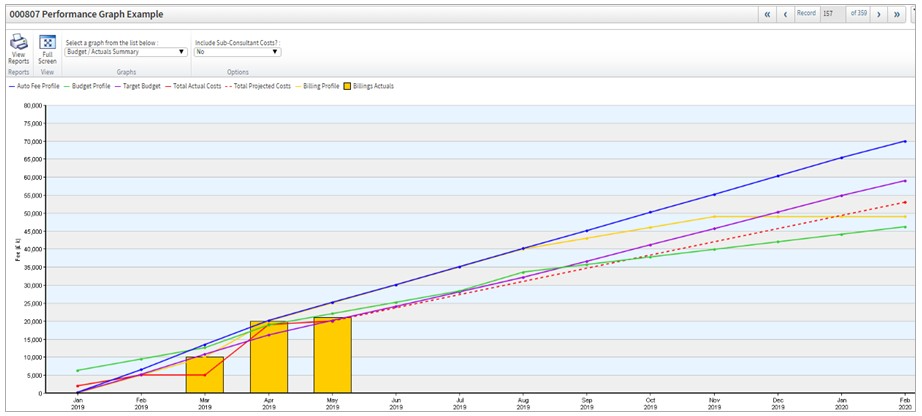
The various lines show cumulative figures of a project.
It can indicate the state of the project in several ways such as:
- Are our costs (the red line) exceeding our maximum (target budget) or what we had planned in for people, subconsultants and expenses (green line)?
- Are our costs (the red line) so low that it is likely that we have not started work to the degree we had planned (green line)?
- Are our invoices (yellow bars) going out as planned and reaching the level of our forecast (yellow line)?
- Is what we had planned regarding costs (green line) in excess of our target budget or the intended fee (blue line)?
- Where will our costs end up (red dotted line) based around how far the project is thought to have gone?
Trace Definitions:

- Auto Fee Profile - is the fee you intended to bill your client for (not including any recharges) set on the project (Projects, Fee/budget plan, Workstage’s, Workstage fees beak down). The fee is spread out as per the dates of the Workstage’s (Projects, Fee/budget plan, Workstage’s, Workstage Dates and Durations).

- Budget Profile - is what you have planned to spend. So, it includes amounts on the Labour, Expenses and Subconsultants plans (Projects, Fee/budget plan, Workstage’s, Labour plan/Expenses /Subconsultants plan). You can choose to include subconsultant recharges if you wish via the include sub-consultants option at the top of the screen (i.e., you can see the project if or if not those costs were recoverable or not).

- The Target Budget - shows the maximum amount of budget you intended to make. Each Workstage has set against it a target project margin (Projects, Fee/budget plan, Workstage’s, Workstage fees beak down) so if it were 20% for all Workstage’s you would be able to spend 80% of the fee before it cut into your intended margin. The Target budget represents this spread out over the Workstage timelines (Projects, Fee/budget plan, Workstage’s, Workstage Dates and Durations).

- Total Actual Costs - is the costs that the project has actually incurred i.e., based on Timesheet entries, Expenses, Purchase invoices. You can remove recharges sub-consultants amounts via the include subconsultants option at the top of the screen.

- Total Projected Costs - is the predicted spend on the project. It is based upon the WIP% figure manually entered into the system by the project runner to reflect how far each work stage has gone (Projects, Fee/budget plan, WIP).

- Billing Profile - is what has been planned to be billed on a month-by-month basis (Projects, Fee/budget plan, Billing plan).

- Billing Actuals - Shows the sales invoices.
