
For a staff member to be able to access the system, you will need to follow the steps in this document.
It is recommended that you start with the most senior member of staff first, as they will then be selected as Managers and Approvers as the records build up.
Access to Rapport3
- This section must be completed to allow access to Rapport3.
- Navigate to the Human Resources ‘Details’ tab and click the ‘Create a new HR record’ icon
 .
.

- Fill in the information as required (Grey highlights the mandatory fields)
- The Login Name & Email Address will automatically be generated by filling in the names. (Check accuracy of this and confirm correct before exiting).
- Managers and Approvers are selected from the dropdown list.
- After all of the relevant fields are completed, click the save icon

Uploading Staff Photos
- This is an optional step
- Upload an image against each staff member by selecting the ‘Upload a staff photo’ icon.

Entering Career History Information
- There must be at least one entry against the career history without an end date to allow the staff member access to Rapport3.
- Navigate to the ‘Career History’ tab to enter details of the staff members role at the Practice. If no previous career history is present, click Create a new entry and complete the form as required.

- Alternatively, if you need to add/update the career record, right click the existing line and click Add Career Record. (To note: You cannot edit grade rate or career history – you will need to add a new career record).

• Complete all the necessary fields in relation to the staff member. It is possible to edit
dropdown lists by selecting the ‘Edit’ option and adding additional fields

*Please Note: Adding an end date will render the project rate invalid and sets the user as inactive.
Entering Project Rates Information
- In order for users to enter timesheets, they need a project rate.
- Navigate to the Project Rates tab in Human Resources
- Click ‘Create a new entry’ and complete the form as required.
Please refer to ‘Staff and Project Rates’ for guidance on how to calculate staff cost rates.
Adding an Individual to a Security Group
- A staff member must be added to a relevant security group(s) in order to login to Rapport3, normally users are a member of the ‘All Users’ security group, there may be others applicable depending on their roles & responsibilities.
- Click the Key’
 icon located in the top right hand side toolbar.
icon located in the top right hand side toolbar.

- Next click the key icon that has appeared beside the ‘Human Resources’ tab ‘. The click ‘Edit Group Membership’
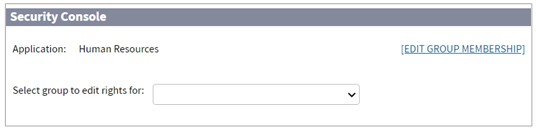
- Now select the relevant security group using the dropdown menu and press save.

- Click on the dropdown and select the group you wish to update to display the edit dialog. This dialog typically displays two lists of users. The list on the right identifies all the current members of the group. The list on the left displays the users who are NOT members of the group.

- Use the arrow buttons to add or remove a selected user to/from the group, or use the double arrow buttons to add or remove all of the members.
- Click
 to save the changes.
to save the changes.
Setting a Users Password
- Send a password reset to the individual’s registered email by clicking the ‘Send Password Reset’ icon from the Details tab of the staff member's record

- This will send a reset email notification to the user detailing how to reset their password.
*Please Note: Cubic Interactive staff members cannot recover forgotten passwords due to passwords being hashed for security purposes).
- This step does not need to be completed if you are enabling Single Sign.
- If you are using single sign-on, then staff use their Microsoft Login to access Rapport3, so they will need to change/recover their password via Microsoft and not Rapport3 if a password reset is required.
