
Using this function you can bulk move timesheets from Project to Project and can be moved via Workstage too. For Fee projects, timesheets can come from more than one Workstage, but must be moved to a single Workstage.
- Navigate to the Control Panel > Home > Timesheets > Timesheet Bulk Move
- Select the weeks you would like to move the Timesheets From and To:

- You can move All Staff’s timesheets, or drilldown to an individual:
- Next you will need to select which ‘Project’ you would like to move the timesheets from:
- If there is a particular ‘Workstage’ you would like to move the Timesheets From and To then you can also select that option here:
*Please Note: if you do not want to select a ‘Workstage’ then you should just leave the field as it defaults as ‘(None)’
- Once you are happy with your selections, you can click the
 button to show the results.
button to show the results. - The below window will appear below the search. In here shows your results:
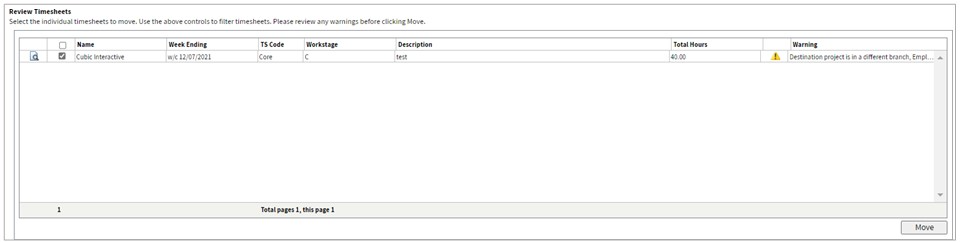
- Select the relevant timesheets using the tick box
 . Once you are happy you have selected all the timesheets you require, you will need to click the
. Once you are happy you have selected all the timesheets you require, you will need to click the  button to complete the task.
button to complete the task.
*Please note: if there is an issue with the selection, it will flag up in the ‘Warning’ field.
Timesheet Bulk Move Audit
The Timesheet Bulk Move Audit screen allows you to see which timesheets were modified via the Timesheet Bulk Move control panel.
- This tool can be found by navigating the Control Panel > Home > Timesheets > Timesheet Bulk Move Audit.
- Enter the relevant details, and click
 .
.

- The details of the search will appear in the box at the bottom of the page in the box
labelled ‘Audit Records’.
