
Clash Detection
- In order to check for holiday clashes you can filter the calendar by branch, or in project teams you are a member of:

- You will be able to see any potential clash detections on the leave booking page. A colour will be applied in the bottom left corner, changing from orange to red depending on the numbers:

- To look at who specifically is off on that day, you can click the dropdown arrow:

- The below will then expand a so you can see that month and see who else is absent:

- In the expanded month view you can also check absence for one month or eight weeks. This is useful if you want to see upcoming holidays, or absence which goes over the end of a month.
Booking Leave
- Leave can be entered either by days or hours.
- To request hours absence, select the relevant ‘Leave Type’. Then you will need to click whether it is an AM or PM leave. Enter the actual number of hours for absence:
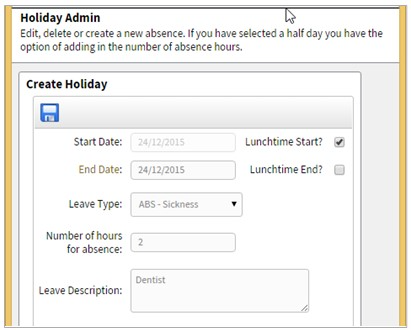
Absence Key
There are absence types, which can be set up by the holiday administrator:
- Annual Holiday – your yearly holiday allowance
- Public Holiday – bank holidays
- Sickness – sick days
- Bonus days - these are exactly like a public holiday, and do not come off your holiday allowance
- Mandatory days - these are days that staff are required to take as annual holiday (e.g., a Christmas shutdown)
- Reserved days - these are days that cannot be booked for absence – e.g., a key company event
- Other Absence – anything that does not apply to the other leave booking types
- Leave Approved – leave that has been authorised by your leave approver
- Leave Unapproved - leave that hasn’t been authorised by your leave approver
- Leave Rejected - leave that has been rejected by your leave approver

